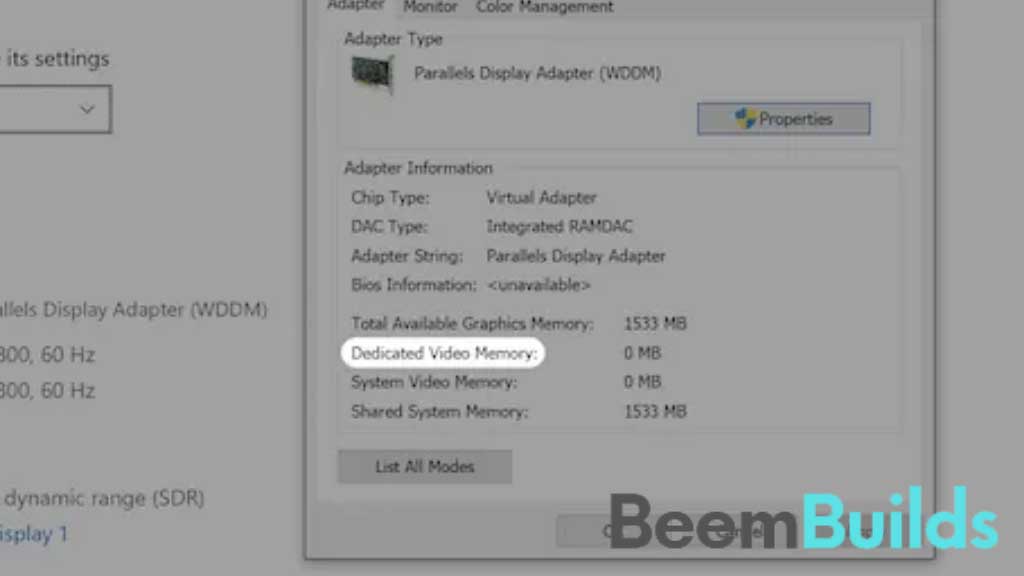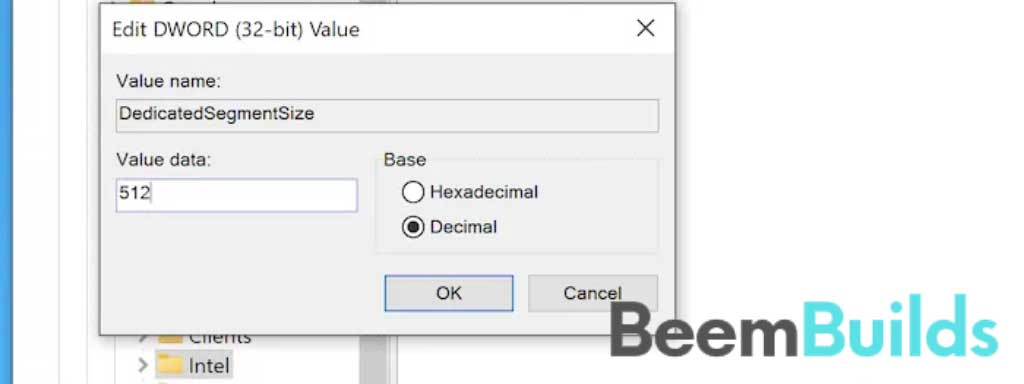You should know that VRAM is crucial to your work if you are a gamer, a video editor, or a person who models 3D. You can perform any graphically intensive task without stuttering, freezing or other frustrations with enough Video Random Access Memory (VRAM).
The purpose of this post is to explain what virtual memory is, how to check it, and whether or not you can increase it.
Table of Contents
What is VRAM?
 The memory allocated to the medium is Video RAM. Its function is equivalent to that of regular RAM, but it works with your graphics card. It’s just a way of storing data and information from the CPU in the short term. RAM stores the information the CPU computes. Both GPUs and VRAMs work in much the same way. Graphical data, such as textures, are stored in VRAM between the GPU and the display.
The memory allocated to the medium is Video RAM. Its function is equivalent to that of regular RAM, but it works with your graphics card. It’s just a way of storing data and information from the CPU in the short term. RAM stores the information the CPU computes. Both GPUs and VRAMs work in much the same way. Graphical data, such as textures, are stored in VRAM between the GPU and the display.
VRAM is just one of the many factors that affect framerates in games, and let you video-edit and do 3D modelling or animation without seizing up your computer.
You may also love to read: Best GeForce RTX 3090 Graphics Cards
Regardless of which game is most demanding on your VRAM (Red Dead Redemption 2 is way more demanding than Minecraft), For a smooth experience with no artifacts or choppy movements, you should have at least the following amount of VRAM:
- 1080p: 4-6GB
- 1440p: 6-8GB
- 4K: 8GB+
You cannot increase your VRAM without changing your GPU, since VRAM is something that physically exists on it. The good news is that there are some things you can do to ensure your PC is utilizing the VRAM to the fullest.
How to Check your VRAM
The first thing you need to consider is which machine you choose. Mac users have limited options, so it isn’t possible to do this on a Mac. This isn’t an issue for Windows users.
No matter what, you can check the amount of VRAM on either machine. To do so, follow these steps:
- You can do this by opening “Settings -> System -> Display.”
- Click on “Advanced display settings.”
- To display the adapter’s properties, click the “Display adapter properties” link.
- On the dialog screen, select the Adapter tab. There is an option called “Dedicated Video Memory.” Your available video memory is indicated by this option.

The above method might just give you the amount of RAM that your iGPU has dedicated to it if you have a laptop with a dedicated GPU. Getting a tool like HWiNFO64 is the best way to see the VRAM on your dedicated GPU.
For Windows, you’ll need to find your VRAM figures under the “Hardware -> Graphics/Displays” setting.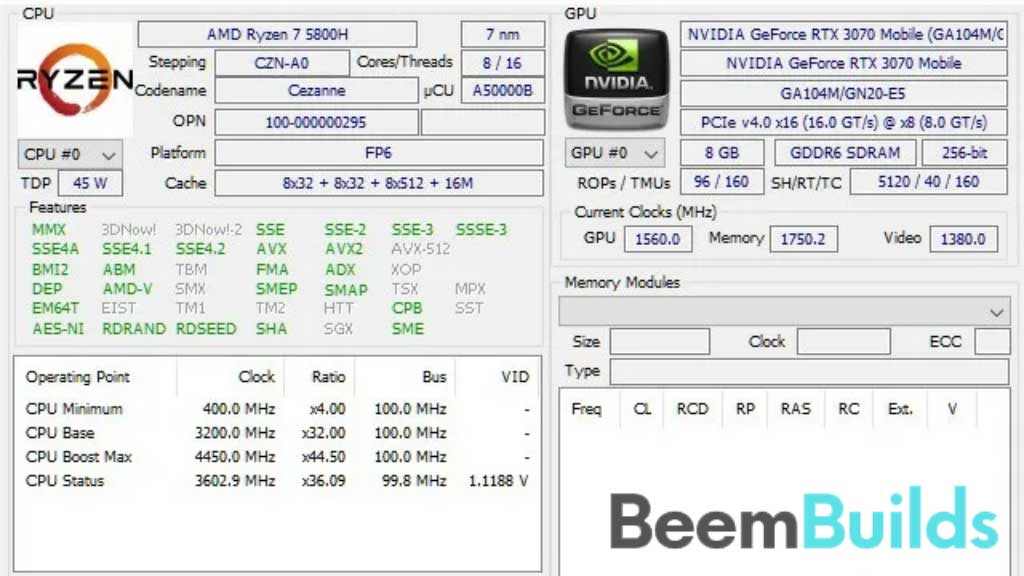
For Mac, you’ll find your VRAM figures under the “System Information” panel.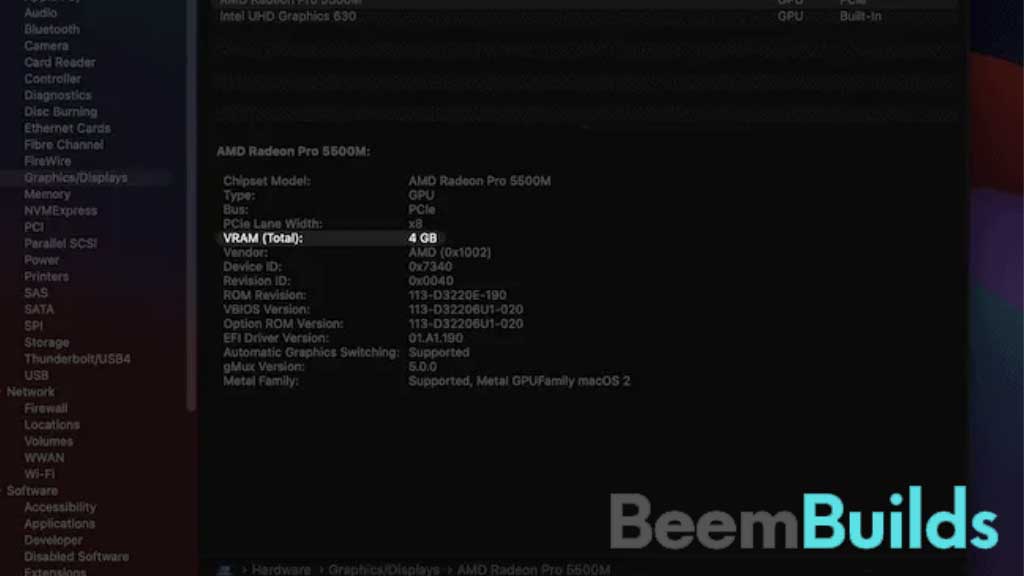
The maximum amount of RAM a computer can have is limited, but there are some tricks you can do to increase it. Be realistic, however.
- Use registry keys to feign an increase in VRAM.
- Through the BIOS, increase the RAM allocation to VRAM.
You may also love to read: Best RAM for Ryzen 7 5800X
Trick Your PC into Thinking You Have More VRAM
When your PC doesn’t have enough VRAM, some games and programs won’t run. Developers want to avoid dealing with complaints from gamers whose PCs are underpowered so that they can avoid running their games with low performance! Nevertheless, you can trick a game into thinking you have more memory than you actually have by using a registry trick, which may help some games run more smoothly.
Here’s how you do it:
- You can also use the search bar or Start Menu to locate regedit.
- Within the Registry Editor, locate “HKEY_LOCAL_MACHINE/Software/Intel“.
- Click on the right-click menu and enter the name “GMM” (without the quotes), then click the left-click menu and select the folder.
- You can select “New -> DWORD (32-bit) Value” on the right panel by clicking the right panel again.
- Set it to a Decimal value of 512 or “DedicatedSegmentSize“.

You may now relaunch your computer and see if the problem has been resolved, and if the program or game is now working again.
Several graphically intensive activities require VRAM, including gaming, video editing, and 3D animation. It’s also physically soldered onto your GPU, so it shouldn’t be able to be increased physically. However, if you follow our guide to fake a VRAM increase, then maybe there are some benefits.